Twitter Debugger
Are you unhappy about how your website’s content looks when shared on Twitter? Fear not; the **Twitter Debugger** is here to help! This powerful tool ensures that your shared content appears as intended, making your tweets more engaging and visually appealing.
Key Takeaways:
- The Twitter Debugger is a tool to optimize how your website content appears on Twitter.
- It enables you to preview and troubleshoot issues with shared content.
- Using Open Graph metadata is crucial for optimizing Twitter sharing.
- Ensure your images meet Twitter’s recommended sizing guidelines.
- Check for any potential errors or warnings that may affect how your content is displayed.
The **Twitter Debugger** is a tool that every business, blogger, or website owner should be aware of. It provides invaluable insights and enables you to optimize how your website content is displayed on Twitter. By using the debugger, you can ensure that your tweets are visually appealing and accurately represent your content.
When sharing content on Twitter, it’s essential to make a strong first impression. The **Twitter Debugger** allows you to preview how your tweets will appear. It displays a preview of your tweet, including the image, title, description, and URL. If something doesn’t look right, you can dive deeper to uncover and fix the issue.
The debugger primarily relies on the Open Graph metadata that you embed in your website’s HTML. Open Graph tags provide essential information about your content to platforms like Twitter. By including relevant and accurate metadata, you give Twitter the best chance to display your content correctly.
Not only does the debugger help you optimize your content, but it also helps you troubleshoot potential issues. It scans and inspects your HTML for any errors or warnings that might affect how your content appears on Twitter. By addressing these errors or warnings, you can ensure your content is displayed as intended.
Using the Twitter Debugger
- Visit the **Twitter Debugger** website (https://cards-dev.twitter.com/validator) and enter the URL of the webpage you want to debug.
- Click on the “Preview Card” button to see how your content appears when shared on Twitter.
- If any issues are found, fix the associated errors or warnings in your HTML, specifically in the Open Graph metadata.
- After making changes, use the debugger to verify that the issues have been resolved.
- Once your content appears as desired in the preview, you can confidently share it on Twitter.
Understanding the recommended image sizing for Twitter is critical to achieving the best visual representation of your content. Twitter suggests using **1200×675 pixels** for shared images to ensure optimal quality and visibility across all devices. By following these guidelines, you can enhance the visual impact of your shared content.
| Image Type | Recommended Size (in pixels) |
|---|---|
| Summary Card | 120×120 |
| Large Summary Card | 280×150 |
| Player Card | 800×418 |
Let’s delve into the benefits of using the Twitter Debugger:
- Debugs and solves issues with shared content appearance on Twitter.
- Ensures your tweets look their best and make a strong impression.
- Helps avoid potential blunders or misleading representations of your content.
| Debugging Benefit | Description |
|---|---|
| Simplified Troubleshooting | The debugger highlights any errors or warnings with clear explanations, making troubleshooting easier. |
| Enhanced Branding | By optimizing your shared content, your tweets will align with your brand’s visual identity and messaging. |
| Increased Engagement | Well-presented tweets are more likely to catch users’ attention, leading to higher engagement rates. |
Make the most of the **Twitter Debugger** to ensure that your Twitter followers get the best representation of your content. By regularly checking and optimizing how your content appears on Twitter, you can improve engagement, increase website traffic, and gain new followers.

Common Misconceptions
Paragraph 1
There are several common misconceptions surrounding the use of Twitter’s Debugger tool. One misconception is that the Debugger can fix all issues with Twitter cards. While the Debugger is indeed a helpful tool for identifying and resolving issues with Twitter cards, it does not have the ability to fix all problems. Some issues may require additional steps and adjustments in the website’s meta tags or Open Graph tags.
- The Debugger is a diagnostic tool that helps pinpoint issues with Twitter cards.
- It cannot fix all issues with Twitter cards.
- Additional steps may be necessary to resolve certain problems.
Paragraph 2
Another common misconception is that the Twitter Debugger is only useful for troubleshooting Twitter card-related problems. In reality, the Debugger tool has broader capabilities. It can be used to preview how tweets will look when shared on Twitter, regardless of whether the page contains Twitter cards or not. This feature allows users to ensure that any shared content is displayed correctly and attractively on the platform.
- The Twitter Debugger can be used to preview shared content on Twitter.
- It is not limited to troubleshooting Twitter card issues.
- Users can ensure content is displayed correctly before sharing.
Paragraph 3
A third misconception is that the Twitter Debugger resolves issues instantaneously. While using the Debugger can help identify problems, resolving them may take some time. After making changes to meta tags or Open Graph tags based on the Debugger’s suggestions, it may take a while for Twitter’s systems to re-crawl and re-index the webpage. Patience is necessary for seeing the effective changes on Twitter.
- The Debugger helps identify issues, but resolution may take time.
- Changes to meta tags or Open Graph tags need time to take effect.
- Twitter’s systems must re-crawl and re-index the webpage for changes to be visible.
Paragraph 4
One misconception people have about the Twitter Debugger is that it requires advanced technical knowledge to use effectively. However, the Debugger is designed to be user-friendly and accessible. It provides clear error messages, explanations, and suggestions for fixing issues. Even users without technical backgrounds can benefit from the tool by following the step-by-step instructions provided.
- The Twitter Debugger is user-friendly and accessible.
- It provides clear error messages and explanations.
- Step-by-step instructions can guide users through the debugging process.
Paragraph 5
Lastly, there is a misconception that the Twitter Debugger is only useful to website developers or administrators. While it is a valuable tool for those roles, anyone who shares content on Twitter can benefit from using the Debugger. By ensuring that shared links generate attractive and accurate previews on Twitter, users can increase engagement and improve their overall social media presence.
- The Debugger is beneficial to anyone who shares content on Twitter.
- It helps generate attractive and accurate previews of shared links.
- Using the Debugger can improve social media presence and engagement.

Introduction
Twitter Debugger is an essential tool for developers and website owners to optimize their website’s appearance when shared on Twitter. This tool allows users to preview how their content will be displayed on Twitter’s platform. In this article, we will explore ten different scenarios where Twitter Debugger helps in resolving issues, ensuring accurate representation, and enhancing engagement on Twitter.
Table: Optimal Image Dimensions for Twitter Cards
Choosing the correct image dimensions for Twitter Cards is crucial to ensure that images are displayed perfectly across all devices. Here are the recommended dimensions for each Twitter Card type:
| Card Type | Image Dimensions (pixels) |
|———–|————————–|
| Summary | 1200×675 |
| Summary with Large Image | 1200×628 |
| App | 800×320 |
| Player | 800×800 |
| Gallery | 800×320 or 600×600 per image |
Table: Twitter Card Types and Their Functions
Different Twitter Cards serve different purposes and display various types of content when the link is shared. Here are the primary Twitter Card types and their functions:
| Card Type | Function |
|——————|————————————–|
| Summary | Default card with title and description. |
| Summary with Large Image | Similar to Summary but with a visually compelling large image. |
| App | Includes direct download links for mobile apps. |
| Player | Embeds and displays video/audio content. |
| Gallery | Displays a series of images with a customizable caption. |
Table: Preview Settings for Different User Agents
Previewing how the content appears to different user agents helps optimize the presentation. Here are the relevant user agent strings to utilize for various platforms:
| User Agent String | Platform |
|——————-|——————–|
| Twitterbot/1.0 | Twitter’s crawler |
| Twitter for iPhone | iOS App |
| Twitter for iPad | iPad App |
| Twitter for Android | Android App |
| TweetDeck | Desktop App |
Table: Troubleshooting Card Validation Issues
When sharing a link on Twitter, sometimes the Card doesn’t display as expected. The following table highlights common validation errors and their solutions:
| Validation Error | Solution |
|——————————————|—————————————————————-|
| URL Not Whitelisted | Add the website URL to the Twitter Cards whitelist in settings. |
| No Card Found | Ensure the page contains appropriate meta tags for Twitter Cards. |
| Invalid Image Size | Use images that meet the recommended dimensions. |
| Invalid Image URL | Confirm images are accessible and their URLs are correct. |
| Missing or Invalid Required Field | Provide all required meta tags and ensure they are valid. |
Table: Twitter Card SEO Checklist
Optimizing Twitter Cards can improve visibility and maximize engagement. Use this checklist to ensure your Cards are SEO-friendly:
| Item | Description |
|—————————–|————————————————————————–|
| Include Relevant Meta Tags | Add appropriate meta tags to the HTML head section of your web page. |
| Verify Whitelist | Validate your domain and ensure it is whitelisted by Twitter. |
| Test in Twitter Debugger | Utilize Twitter Debugger to preview and troubleshoot your Cards. |
| Use Open Graph Protocol | Employ Open Graph tags alongside Twitter Card meta tags. |
| Track Twitter Analytics | Monitor and analyze the performance of your Twitter Cards. |
Table: Sharing Frequency and Engagement
Finding the optimal sharing frequency on Twitter is essential to drive engagement. The table below demonstrates the relationship between sharing frequency and average engagement per tweet:
| Shares per Week | Average Engagement |
|—————–|——————–|
| Fewer than 5 | 3 likes, 2 retweets |
| 5-10 | 6 likes, 4 retweets |
| 11-15 | 9 likes, 6 retweets |
| 16-20 | 12 likes, 8 retweets |
| More than 20 | 15 likes, 10 retweets |
Table: Common Twitter Card Mistakes
When working with Twitter Cards, certain mistakes can hinder their effectiveness. Here are some common errors and how to avoid them:
| Mistake | Solution |
|————————————————–|———————————————————————-|
| Missing or Inaccurate Title | Provide an accurate and concise title that reflects the content. |
| Exceeding Character Limit for Descriptions | Limit descriptions to 200 characters to avoid truncation. |
| Using Low-Quality Images | Utilize high-resolution images to enhance visual appeal. |
| Ignoring Mobile Optimization | Ensure that the Card looks great on mobile devices. |
| Failing to Update Card Metadata | Regularly update Card meta tags for accurate information presentation. |
Table: Enhancing Card Shareability
To encourage users to share your content, make your Twitter Cards shareable following the guidelines mentioned below:
| Technique | Description |
|————————–|————————————————————————–|
| Include a Call-to-Action | Encourage users to take a specific action when seeing your Card. |
| Utilize Eye-Catching Images | Use visually appealing images to capture attention and engagement. |
| Add Relevant Hashtags | Include relevant hashtags to improve discoverability. |
| Craft Engaging Descriptions | Write compelling and concise descriptions to entice users. |
| Implement Twitter Card Analytics | Track engagement metrics and optimize future Cards. |
Conclusion
Twitter Debugger is an invaluable tool for optimizing how your website’s content appears on Twitter, resolving validation issues, and enhancing engagement. By utilizing the recommended image dimensions, understanding different Card types, and troubleshooting common errors, developers and website owners can craft captivating and shareable Cards. Regular use of the Debugger, in combination with implementing SEO best practices, can significantly boost the visibility and impact of your content on Twitter, ultimately leading to higher engagement and a broader audience reach.
Frequently Asked Questions
What is the Twitter Debugger?
Answer not shown here as per requirement.
How do I use the Twitter Debugger?
Answer not shown here as per requirement.
Why should I use the Twitter Debugger?
Answer not shown here as per requirement.
What are Twitter Cards?
Answer not shown here as per requirement.
How can I troubleshoot issues with my Twitter Cards?
Answer not shown here as per requirement.
Can I use the Twitter Debugger for any website?
Answer not shown here as per requirement.
Are there any restrictions on using the Twitter Debugger?
Answer not shown here as per requirement.
What should I do if the Twitter Debugger displays errors?
Answer not shown here as per requirement.
Is the Twitter Debugger available for mobile devices?
Answer not shown here as per requirement.
Can I preview how my content will appear on multiple Twitter accounts?
Answer not shown here as per requirement.