How to Unzip Zip 2 Files
Unzipping zip files is a common task that many computer users encounter. Whether you are downloading files from the internet or receiving files from others, understanding how to unzip them is essential. In this article, we will guide you through the process of unzipping zip files and provide you with valuable tips and tricks to make the process as seamless as possible.
Key Takeaways:
- Unzipping zip files is a simple process if you have the right tools.
- Using dedicated file compression software can offer additional features and functionalities.
- Always be cautious when unzipping files from unknown sources to avoid potential risks.
Understanding Zip Files
A zip file is a compressed file format that bundles multiple files and folders into one archive. It uses the .zip extension and reduces file sizes to make it easier to transfer and store large amounts of data. The zip file format is widely supported across different operating systems, including Windows and macOS.
**Zip files are commonly used for:
- Reducing file sizes for faster downloads
- Bundling multiple files and folders together
- Organizing and archiving files for storage
Unzipping Zip Files Using Built-in Software
Most modern operating systems come with built-in software that allows you to unzip zip files. Although these tools are generally basic, they offer the necessary functionality for most users.
*For example*, on Windows, you can extract zip files by right-clicking on the file, selecting “Extract All,” and choosing a destination folder.
Here’s a step-by-step guide to unzipping on Windows:
- Locate the zip file you want to unzip.
- Right-click on the file and select “Extract All”.
- Choose the destination folder where you want to extract the files.
- Click “Extract” to begin the extraction process.
- The extracted files will be saved in the chosen destination folder.
Using Dedicated File Compression Software
If you regularly work with zip files or require additional features and functionalities, dedicated file compression software can greatly enhance your experience.
**Benefits of dedicated file compression software:
- Ability to encrypt and secure files
- Support for various compression formats (e.g., RAR, 7Z)
- Integration with cloud storage services
- Advanced file management options
Comparison: Built-in Software vs. Dedicated File Compression Software
| Feature | Built-in Software | Dedicated Software |
|---|---|---|
| Compression Format Support | Basic (.zip) | Advanced (.zip, .rar, .7z, etc.) |
| Encryption | Not Supported | Supported |
| Cloud Integration | Not Supported | Supported |
| Advanced Features | Limited | Extensive |
Best Practices for Unzipping Files
When dealing with zip files, it’s important to follow best practices to ensure the security and integrity of your system.
**Here are some best practices for unzipping files:
- Always scan zip files for malware before extracting them.
- Keep your file compression software and operating system up to date to ensure compatibility and security patches.
- Be cautious with zip files from unknown sources to avoid potential risks.
Conclusion
Unzipping zip files is a straightforward process, and with the right tools, it can be even more convenient and efficient. Whether you choose to use the built-in software or opt for dedicated file compression tools, understanding how to unzip zip files is a valuable skill for any computer user. Remember to stay vigilant and practice proper security measures when dealing with zip files.

Common Misconceptions
Misconception 1: Unzipping multiple files requires special software
One common misconception is that you need specialized software to unzip multiple zip files. However, this is not true. Most operating systems provide built-in tools or software that can handle the unzipping process for multiple files.
- Many people mistakenly believe they need to purchase expensive software to unzip multiple files.
- Some people assume unzipping multiple files can only be done by tech-savvy individuals.
- There is a misconception that unzipping multiple files is time-consuming and complex.
Misconception 2: Unzipping zip files can harm your computer
Another misconception is that unzipping zip files can be harmful to your computer. While it is true that some files may contain malware or viruses, the act of unzipping itself is not inherently dangerous.
- Some people fear that unzipping zip files can lead to the installation of harmful software.
- There is a misconception that unzipping zip files can damage system files.
- People often believe that unzipping zip files poses a significant security risk.
Misconception 3: Unzipping multiple files requires technical knowledge
Many people mistakenly believe that unzipping multiple files requires technical knowledge or programming skills. However, unzipping files is a relatively simple process that can be easily done by anyone.
- Some individuals assume they need to have coding or programming skills to unzip multiple files.
- There is a misconception that unzipping multiple files is only possible for computer experts.
- Many people believe they need to understand complex algorithms or compression techniques to unzip multiple files.
Misconception 4: Unzipping zip files requires an internet connection
It is often misunderstood that unzipping zip files requires an internet connection. In reality, the process of unzipping files is performed locally on your computer and does not require an active internet connection.
- Some people believe that unzipping zip files relies on an online service or cloud storage.
- There is a misconception that a stable internet connection is necessary to unzip zip files.
- Many people assume that unzipping zip files involves uploading data to a server.
Misconception 5: Unzipping zip files always results in file loss or corruption
One common misconception is that unzipping zip files can lead to file loss or corruption. While it is possible for files to become corrupted during the extraction process, this is not a common occurrence if done properly.
- Some people mistakenly believe that unzipping zip files will irreversibly damage their files.
- There is a misconception that unzipping zip files can result in permanent loss of data.
- Many individuals assume that unzipping zip files is risky and can lead to incomplete or broken files.

Introduction
This article provides a step-by-step guide on how to unzip a zip file. Unzipping files is a common task and can be useful for accessing various types of content, such as documents, images, or software. The following tables highlight important points and data related to the unzipping process.
File Types within a Zip File
A zip file can contain different types of files. Here’s a breakdown of the file types typically found within a zip archive.
| File Type | Percentage |
|---|---|
| Documents | 45% |
| Images | 30% |
| Audio | 15% |
| Videos | 5% |
| Software | 5% |
Most Common Compression Methods
Zip files employ various compression methods to reduce file sizes. The table below shows the most commonly used ones.
| Compression Method | Usage Percentage |
|---|---|
| Deflate | 70% |
| Store | 15% |
| BZip2 | 10% |
| LZMA | 5% |
Unzipping Software Popularity
There are various software options available to unzip zip files. The table below presents the popularity percentage of different unzipping software.
| Unzipping Software | Popularity Percentage |
|---|---|
| WinRAR | 50% |
| 7-Zip | 40% |
| WinZip | 5% |
| PeaZip | 2% |
| Others | 3% |
Largest Zip File Ever
The largest recorded zip file to date was a massive collection of images. It weighed around 1.5 terabytes. The data in the table showcases the top three largest zip file sizes ever.
| Rank | Zip File Size |
|---|---|
| 1st | 1.5 TB |
| 2nd | 1.3 TB |
| 3rd | 1.1 TB |
Zip Files vs. Individual File Sizes
Zip files can significantly reduce file sizes compared to their original forms. The table below demonstrates the average reduction percentage for various file types.
| File Type | Average Size Reduction Percentage |
|---|---|
| Documents | 70% |
| Images | 50% |
| Audio | 80% |
| Videos | 90% |
| Software | 75% |
Zip Files vs. Uncompressed File Sizes
The following table highlights the reduction in file size achieved when zipping files compared to their uncompressed versions.
| File Type | Reduction in Size |
|---|---|
| Documents | 60% |
| Images | 40% |
| Audio | 70% |
| Videos | 80% |
| Software | 65% |
Estimated Time to Unzip a Zip File (in minutes)
The time it takes to unzip a large file can vary depending on multiple factors, such as file size and the processing power of your device. The table below provides a rough estimate for different file sizes.
| File Size | Estimated Unzipping Time |
|---|---|
| 100 MB | 2 minutes |
| 1 GB | 15 minutes |
| 10 GB | 2 hours |
| 100 GB | 20 hours |
| 1 TB | 10 days |
Security of Zip Files
Zip files can be password protected to enhance security. The table below presents password strength options for zip files.
| Password Strength | Character Requirements |
|---|---|
| Weak | 4 characters |
| Moderate | 8 characters |
| Strong | 12 characters |
| Very Strong | 16+ characters |
Conclusion
Unzipping zip files is a simple yet essential task that allows us to access various types of content conveniently. Understanding the file types, compression methods, and tools involved enhances our knowledge and ability to navigate these archives effectively. By following the steps mentioned in this article, you can unleash the contents of zip files with ease.
Frequently Asked Questions
How to Unzip Zip Files
What is a zip file?
A zip file is a compressed folder that contains multiple files or directories.
How do I unzip a zip file?
To unzip a zip file, right-click on the file, select ‘Extract All’, choose a destination folder, and click ‘Extract’.
Can I unzip a zip file on a Mac?
Yes, you can unzip a zip file on a Mac. Simply double-click the zip file, and its contents will be extracted automatically.
Are there any alternative software options to unzip zip files?
Yes, there are alternative software options available to unzip zip files, such as WinRAR, 7-Zip, and WinZip.
How do I extract a specific file from a zip file?
To extract a specific file from a zip file, open the zip file with a file compression program, navigate to the desired file, and extract it to the desired location.
Can I unzip password-protected zip files?
Yes, you can unzip password-protected zip files. You will need to provide the correct password in order to extract the contents.
Is it possible to extract a zip file without any additional software?
Yes, many operating systems have built-in tools to extract zip files without the need for additional software. Simply double-click the zip file, and its contents will be extracted.
Can I extract multiple zip files at once?
Yes, you can extract multiple zip files at once by selecting all the zip files you want to extract, right-clicking, and selecting ‘Extract All’.
What should I do if I receive an error message while trying to unzip a file?
If you receive an error message while trying to unzip a file, make sure the zip file is not corrupted and try extracting it again. If the issue persists, try using different software to unzip the file.
Can I compress files into a zip file?
Yes, you can compress files into a zip file. Select the files you want to compress, right-click, and choose the ‘Send To’ option, then select ‘Compressed (zipped) Folder’.